Puppeteer Deno
Full featured Puppeteer for Deno
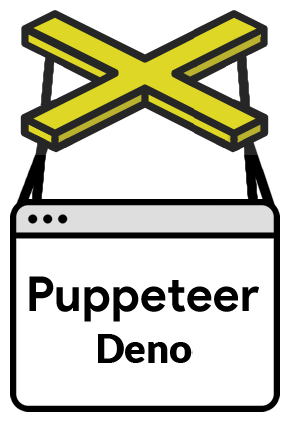
API | FAQ | Contributing | Troubleshooting
Puppeteer Deno is a Deno library which provides a high-level API to control Chrome or Chromium over the DevTools Protocol. Puppeteer runs headless by default, but can be configured to run full (non-headless) Chrome or Chromium.
What can I do?
Most things that you can do manually in the browser can be done using Puppeteer! Here are a few examples to get you started:
- Generate screenshots and PDFs of pages.
- Crawl a SPA (Single-Page Application) and generate pre-rendered content (i.e. “SSR” (Server-Side Rendering)).
- Automate form submission, UI testing, keyboard input, etc.
- Create an up-to-date, automated testing environment. Run your tests directly in the latest version of Chrome using the latest JavaScript and browser features.
- Capture a timeline trace of your site to help diagnose performance issues.
- Test Chrome Extensions.
Getting Started
Installation
NO INSTALLATION! Just import puppeteer from ‘https://deno.land/x/pptr/mod.ts’.
This veersion is puppeteer-core
puppeteer-core is intended to be a lightweight version of Puppeteer for launching an existing browser installation or for connecting to a remote one. Be sure that the version of puppeteer-core you install is compatible with the
browser you intend to connect to.
See puppeteer vs puppeteer-core.
Usage
Puppeteer Deno requires latest Deno (1.6.x).
Puppeteer Deno’s API will same with latest puppeteer-core.
Puppeteer will be familiar to people using other browser testing frameworks. You create an instance
of Browser, open pages, and then manipulate them with Puppeteer’s API.
Example - navigating to https://example.com and saving a screenshot as example.png:
Save file as example.ts
import puppeteer from 'https://deno.land/x/pptr/mod.ts';
const browser = await puppeteer.launch({
executablePath: '/usr/bin/google-chrome',
});
const page = await browser.newPage();
await page.goto('https://google.com');
await page.screenshot({ path: 'example.png' });
await browser.close();Execute script on the command line
deno run -A example.tsPuppeteer sets an initial page size to 800×600px, which defines the screenshot size. The page size can be customized with Page.setViewport().
Example - create a PDF.
Save file as hn.js
import puppeteer from 'https://deno.land/x/pptr/mod.ts';
const browser = await puppeteer.launch({
executablePath: '/usr/bin/google-chrome',
});
const page = await browser.newPage();
await page.goto('https://news.ycombinator.com', {
waitUntil: 'networkidle2',
});
await page.pdf({ path: 'hn.pdf', format: 'A4' });
await browser.close();Execute script on the command line
node hn.jsSee Page.pdf() for more information about creating pdfs.
Example - evaluate script in the context of the page
Save file as get-dimensions.js
import puppeteer from 'https://deno.land/x/pptr/mod.ts';
const browser = await puppeteer.launch({
executablePath: '/usr/bin/google-chrome',
});
const page = await browser.newPage();
await page.goto('https://example.com');
// Get the "viewport" of the page, as reported by the page.
const dimensions = await page.evaluate(() => {
return {
width: document.documentElement.clientWidth,
height: document.documentElement.clientHeight,
deviceScaleFactor: window.devicePixelRatio,
};
});
console.log('Dimensions:', dimensions);
await browser.close();Execute script on the command line
node get-dimensions.jsSee Page.evaluate() for more information on evaluate and related methods like evaluateOnNewDocument and exposeFunction.
Default runtime settings
1. Uses Headless mode
Puppeteer launches Chromium in headless mode. To launch a full version of Chromium, set the headless option when launching a browser:
const browser = await puppeteer.launch({ headless: false }); // default is true2. Runs a bundled version of Chromium
WORK IN PROGRESS
const browser = await puppeteer.launch({ executablePath: '/path/to/Chrome' });3. Creates a fresh user profile
Puppeteer creates its own browser user profile which it cleans up on every run.
Resources
Debugging tips
Turn off headless mode - sometimes it’s useful to see what the browser is displaying. Instead of launching in headless mode, launch a full version of the browser using
headless: false:const browser = await puppeteer.launch({ headless: false });
Slow it down - the
slowMooption slows down Puppeteer operations by the specified amount of milliseconds. It’s another way to help see what’s going on.const browser = await puppeteer.launch({ headless: false, slowMo: 250, // slow down by 250ms });
Capture console output - You can listen for the
consoleevent. This is also handy when debugging code inpage.evaluate():page.on('console', (msg) => console.log('PAGE LOG:', msg.text())); await page.evaluate(() => console.log(`url is ${location.href}`));
Use debugger in application code browser
There are two execution context: node.js that is running test code, and the browser running application code being tested. This lets you debug code in the application code browser; ie code inside
evaluate().Use
{devtools: true}when launching Puppeteer:const browser = await puppeteer.launch({ devtools: true });
Change default test timeout:
jest:
jest.setTimeout(100000);jasmine:
jasmine.DEFAULT_TIMEOUT_INTERVAL = 100000;mocha:
this.timeout(100000);(don’t forget to change test to use function and not ‘=>’)Add an evaluate statement with
debuggerinside / adddebuggerto an existing evaluate statement:await page.evaluate(() => { debugger; });
The test will now stop executing in the above evaluate statement, and chromium will stop in debug mode.
FAQ
Q: Who maintains Puppeteer?
The Chrome DevTools team maintains the library, but we’d love your help and expertise on the project! See Contributing.
Q: What is the status of cross-browser support?
I have never tested it on Firefox. But Chrome and Chromium is working well
Q: What are Puppeteer Deno’s goals and principles?
The goals of the project are:
- Provide a Full, Complete, Strict Typed version of Puppeteer on Deno platform.
- Same API with original Puppeteer.
Q: Where is Buffer
Deno has no Buffer, so it is replaced with Uint8Array
Q: What’s considered a “Navigation”?
From Puppeteer’s standpoint, “navigation” is anything that changes a page’s URL. Aside from regular navigation where the browser hits the network to fetch a new document from the web server, this includes anchor navigations and History API usage.
With this definition of “navigation,” Puppeteer works seamlessly with single-page applications.
Q: What’s the difference between a “trusted” and “untrusted” input event?
In browsers, input events could be divided into two big groups: trusted vs. untrusted.
- Trusted events: events generated by users interacting with the page, e.g. using a mouse or keyboard.
- Untrusted event: events generated by Web APIs, e.g.
document.createEventorelement.click()methods.
Websites can distinguish between these two groups:
- using an
Event.isTrustedevent flag - sniffing for accompanying events. For example, every trusted
'click'event is preceded by'mousedown'and'mouseup'events.
For automation purposes it’s important to generate trusted events. All input events generated with Puppeteer are trusted and fire proper accompanying events. If, for some reason, one needs an untrusted event, it’s always possible to hop into a page context with page.evaluate and generate a fake event:
await page.evaluate(() => {
document.querySelector('button[type=submit]').click();
});Q: What features does Puppeteer not support?
You may find that Puppeteer does not behave as expected when controlling pages that incorporate audio and video. (For example, video playback/screenshots is likely to fail.) There are two reasons for this:
- Puppeteer is bundled with Chromium — not Chrome — and so by default, it inherits all of Chromium’s media-related limitations. This means that Puppeteer does not support licensed formats such as AAC or H.264. (However, it is possible to force Puppeteer to use a separately-installed version Chrome instead of Chromium via the
executablePathoption topuppeteer.launch. You should only use this configuration if you need an official release of Chrome that supports these media formats.) - Since Puppeteer (in all configurations) controls a desktop version of Chromium/Chrome, features that are only supported by the mobile version of Chrome are not supported. This means that Puppeteer does not support HTTP Live Streaming (HLS).
Q: I have more questions! Where do I ask?
report an ISSUE!